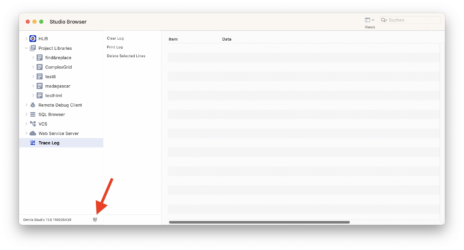Andreas Pfeiffer
Forum Replies Created
-
Andreas Pfeiffer
AdministratorSeptember 11, 2023 at 7:22 pm in reply to: How can I write/read a file on my phone device?Hi Khanh,
Check out Client Preferences: https://www.omnis.net/developers/resources/onlinedocs/WebDev/02jsremoteforms.html#client-preferences
Best,
Andreas
-
This reply was modified 2 years, 4 months ago by
 Andreas Pfeiffer.
Andreas Pfeiffer.
-
This reply was modified 2 years, 4 months ago by
 Andreas Pfeiffer.
Andreas Pfeiffer.
-
This reply was modified 2 years, 4 months ago by
-
Andreas Pfeiffer
AdministratorAugust 31, 2023 at 8:43 am in reply to: How can I add new datagrid object to remote form?Hi Khanh,
Again not really recommendable. However under certain circumstances it might be necessary and it is possible.
For example you can have the following code behind a button. When the button is clicked it will generate a copy of the button:
On evClick
Do $cinst.$objs.$add('newButton',$cfield) Returns lNewButtonRef
If lNewButtonRef
Do lNewButtonRef.$top.$assign(30)
Do lNewButtonRef.$left.$assign(250)
Do lNewButtonRef.$text.$assign('I am new')
End IfNote that $cfield is the reference to the field where this code is actually located. In this case it is the button you have clicked on. You can also refer to another object by using this notation:
$cinst.$objs.myOtherField
“lNewButtonRef” is a local variable of type item reference. This is a pointer to the new field and can be checked with the IF statement. It can also be used to assign other properties such as $top, $left, $text etc.
So in theory you could dynamically create your UI but then you will lose the advantage of having a graphical design tool etc. This is one of the strength of Omnis development.
So why not simply drag the desired object from the component store onto the form?
Best,
Andreas
-
This reply was modified 2 years, 4 months ago by
 Andreas Pfeiffer.
Andreas Pfeiffer.
-
This reply was modified 2 years, 4 months ago by
-
Andreas Pfeiffer
AdministratorAugust 30, 2023 at 1:56 pm in reply to: How can I add new datagrid object to remote form?Hi Khanh,
with this technique you can copy objects in a remote form.
However the question is if this is a good approach. Designing the remote form by adding objects dynamically will be slow and is not using the remote form class as it has been designed. The class is a kind of a database record that is holding its fields. The whole library is the database that holds the UI and the functions.
If you still need an example how to copy objects in a remote form let me know. I will send some code how to achieve this. I am just afraid that Omnis is then kind of misused by storing the field information somewhere else. I have seen this in other projects which makes things unnecessary complex.
Best,
Andreas
-
Andreas Pfeiffer
AdministratorAugust 25, 2023 at 1:44 pm in reply to: Is there a way to adress #COLORS by code?Hi,
There are color schemes that you can use. Here is the documentation: https://www.omnis.net/developers/resources/onlinedocs/WebDev/03jscomps.html#js-themes
For fat client please see here: https://www.omnis.net/developers/resources/onlinedocs/Programming/01omnistools.html#color-themes-and-appearance
I hope this helps.
Best,
Andreas
-
Andreas Pfeiffer
AdministratorAugust 23, 2023 at 11:47 am in reply to: How can I assign values by “designcol” and “tabcount” with responsive web app ?Hello Khanh,
There is a typo in your code. You would need $designcols (with the “s”).
Best,
Andreas
-
Andreas Pfeiffer
AdministratorAugust 23, 2023 at 8:48 am in reply to: How do I hilite a selected line in a complex grid control?Hi Mischa,
I would recommend using a data grid instead. This one has $multipleselect and if switched on you can select multiple list lines.
The complex grid is designed for always being enterable, hence not really useful for making a user selection.
What you probably could do is adding a control that shows the status of a line. For example you could use a checkbox or an icon to show if a row has been selected. You could also change the text color of certain objects (see here: https://www.omnis.net/developers/resources/onlinedocs/WebDev/03jscomps.html#exceptions) or use a page pane that shows different pages by setting the paged panes $dataname to a column of the list. https://www.omnis.net/developers/resources/onlinedocs/WebDev/03jscomps.html#using-dataname
Best,
Andreas
-
Andreas Pfeiffer
AdministratorAugust 18, 2023 at 12:14 pm in reply to: Python Worker : sendError() callsHi Nathanaël,
I would think this is due to asynchronous execution. Omnis starts the worker and continues to execute that method. Therefore you need to have a callback that can be used to get the result from Python.
Best,
Andreas
-
This reply was modified 2 years, 4 months ago by
 Andreas Pfeiffer.
Andreas Pfeiffer.
-
This reply was modified 2 years, 4 months ago by
-
Hi Martin,
There is a $iconsets property of your library. This is also documented here: https://www.omnis.net/developers/resources/onlinedocs/WebDev/03jscomps.html#icon-sets
Best,
Andreas
-
Hi Martin,
I am not sure if I understand you well.
Do you mean where to copy the icon folder? It is described in the readme.txt file.
Does that help?
Best,
Andreas
-
Andreas Pfeiffer
AdministratorAugust 18, 2023 at 2:37 pm in reply to: Python Worker : sendError() callsHi Nathanaël,
I think Götz already covered this.
Best,
Andreas
-
Hi Martin,
What chapter in the training manual do you refer?
BTW. Do you mind not mixing the threads?
Thanks and best regards,
Andreas
-
No worries. Have a great day!
Best,
Andreas
-
Hi Martin,
I suppose no data are in the complex grid. Hence the buttons will not show up.
If you want to present data you can do the following:
Add a folder in the Omnis App Support inside the /omnispdf folder and call it “Madagascar”. Then place PDF files there. Those are the one that will be displayed for every of the contacts. Possibly you would need to load the data differently because it would not make sense to present the same files for all contacts.
To change this: go to the $load method of taFileList. This table class is used in that specific subclass. Then you could probably add some SQL that loads the file list and the pathnames from SQL if you have the information there. But note that only the /omnispdf folder is allowed for downloading. If you need a different folder then you would need to give permission via getpdfFolders in the server section of the config.json file.
Best,
Andreas
-
Please see attached picture
-
The application support is not in the Program Files folder.
On Windows go to: c:\user\yourUserName\AppData\Local\Omnis Software\OS 11 35439 x64\studio