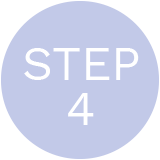Thank you for ordering
an Omnis Studio Universal Edition.
Welcome to the Omnis developer community. Your order of an Omnis Studio Universal Edition has been forwarded to your local Omnis Software team who will contact you to discuss your payment details and will then provide you with your Universal Edition serial number.
When you’ll receive your serial number and register it you can start building your Omnis app immediately
What´s next? Your first steps to your Omnis Studio app
Step 1: Install Omnis Studio on premise – or – develop your app in the cloud
For your app development project you can either download Omnis and install it on your computer
– or –
you can just register and build your app in the Omnis Cloud
*Use Omnis Studio in the cloud
This is how you can use Omnis Studio without downloading the software.* Text to be changed!
*Install and download
more text to come*
Download Omnis Studio 10
Omnis Studio Development Edition
Please download the Omnis Studio development edition for your system.
Text to be changed!
Let´s Install Omnis Studio
- Run the installer and follow the instructions for Windows – Open the download and drag Omnis to your Applications folder for Mac.
- Read the Licence Agreement carefully. If you agree to it please confirm and then click on Next.
- The Readme is displayed which lists the new features and improvements in this version.
- For Windows the Installer creates a Start Icon on your desktop – on your Mac you can start Omnis from your Application folder.
You can find information regarding the installation also in the ‚Install.txt‘ file included in your Omnis download.
Step 2: Register
When you launch Omnis Studio the first time it will ask you for serialisation. We sent you an email with your Trial serial number. Please enter your name, company name and this serial number.
You will then see the Omnis Studio browser, the main IDE tool to maintain your project. You will also see the Hub where you find information on how to use the AppBuilder, plus some sample apps. You can check the code of these sample apps and may want to use parts of the code in your own project.
Step 3: Learn more in the free Omnis Academy
You don’t want to waste time and want to learn Omnis Studio quickly? The most efficient and structured way is attending the free Omnis Academy – available in different types of training and in multiple languages. You can choose between training videos, various online courses and/or classroom trainings. For more details please go to https://www.omnis.net/developers/academy/.

Step 4: Use our free support – we are here to help
We want your app development project to be successful so if you have any questions or problems please don’t hesitate to contact us: https://www.omnis.net/contact/ Your Omnis Studio Universal Edition includes free technical support by email and phone and you can directly talk to one of our experienced support engineers who will be more than happy to help.
What is included in the Universal Edition?
The Universal Edition provides everything you need for building great web, mobile and also desktop apps in the cloud or on premise accessing any RDBMS backends. You can deploy your apps in the Omnis Cloud, in a private cloud or on premise to as many users as you like with one of our client licensing options.
It also includes Omnis Maintenance so you will always stay up to date and free tech support by experienced engineers.
Which amount of technical support is included in my Universal Edition?
Your Omnis Studio Universal Edition includes technical support by email and phone so if you want to speed up your development you can discuss a technical issue important for your project with an experienced Omnis support engineer. The number of cases is not limited.
So each time you are stuck or have a technical question don’t hesitate to contact the Omnis Tech Support team https://www.omnis.net/contact/
Please make sure to include your Universal Edition serial number in your email; this will greatly help to speed up the process.
When should I upgrade from the Community Edition to a Cloud Edition?
Typically, you will upgrade to the Omnis Studio Cloud Edition if the apps you developed with the free Cloud Edition turn out to be successful and you want to deploy them to bigger numbers of users.
Upgrading is easy – you’ll keep your user account and all the apps that you have already built. Simply go to our store or contact us to sign up for a Cloud Edition subscription, and you’ll receive a new license key from us. It’s that simple.
Do you have further questions?
Contact
Support >