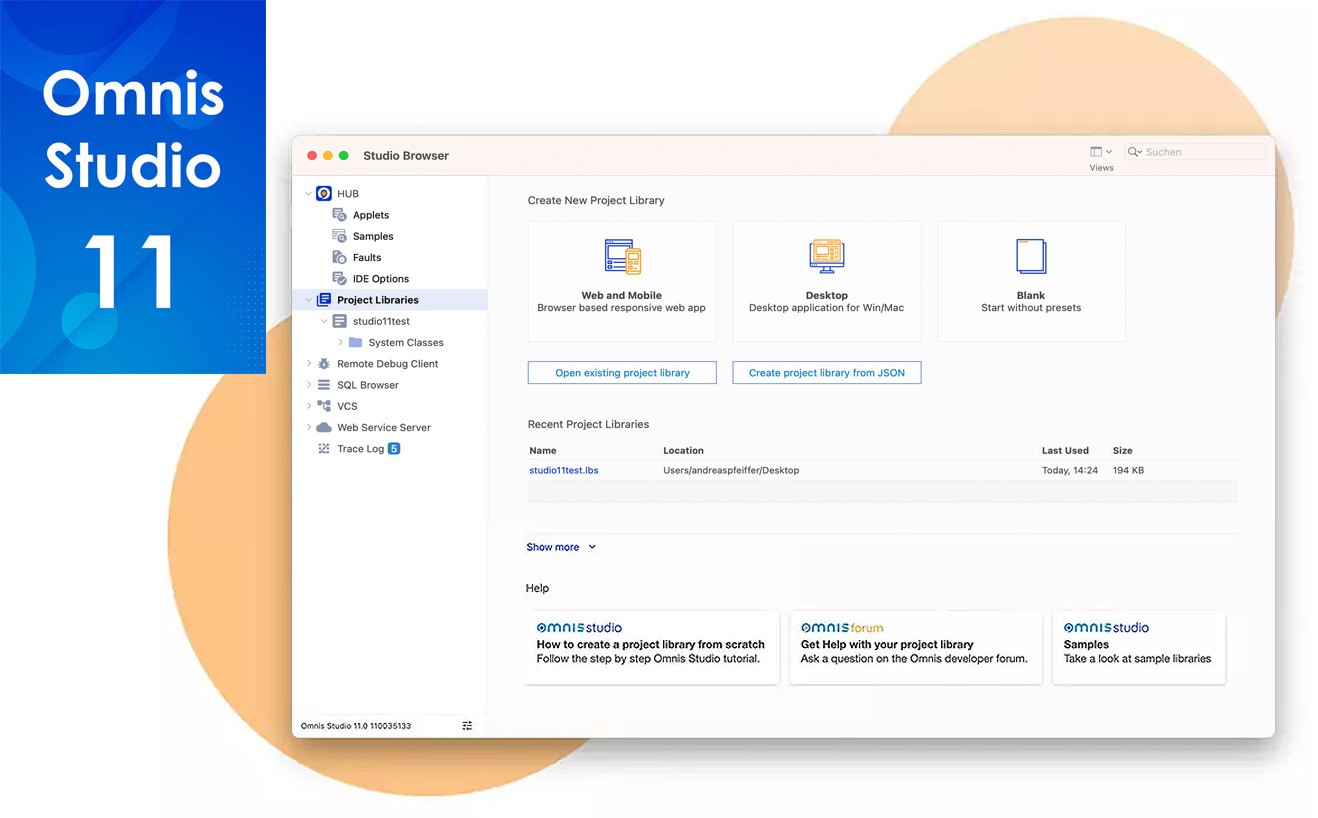With the release of Omnis Studio 11 in May 2023 we wanted to make it faster and easier for developers to create web and mobile applications, by redesigning and enhancing most parts of the design environment (IDE) and adding many new JavaScript components and features. In this blog post we’ll concentrate on the new and enhanced design tools and environment – look at previous posts for an overview of the new JavaScript components in Studio 11.
A New Studio IDE
All the main design tools in Omnis Studio 11 have been redesigned or enhanced including the Studio Browser, Property Manager, Catalog, and the Component Store, as well as many enhancements in the Method editor and Remote form editor, plus we have added a new editor for the Omnis configuration file.
In general, lists and text labels in the design environment have more padding, colors and text have been softened, and all icons in the IDE have been redesigned. Taken together, we believe these enhancements make it quicker and easier to create web and mobile applications using Omnis Studio 11.
Studio Browser
When you start Omnis Studio 11, you’ll immediately see the enhancements we’ve made to the Studio Browser. The mechanics of creating and managing libraries are largely the same, but we have dramatically improved the layout and overall appearance of the Studio Browser to make it easier to use and to navigate.
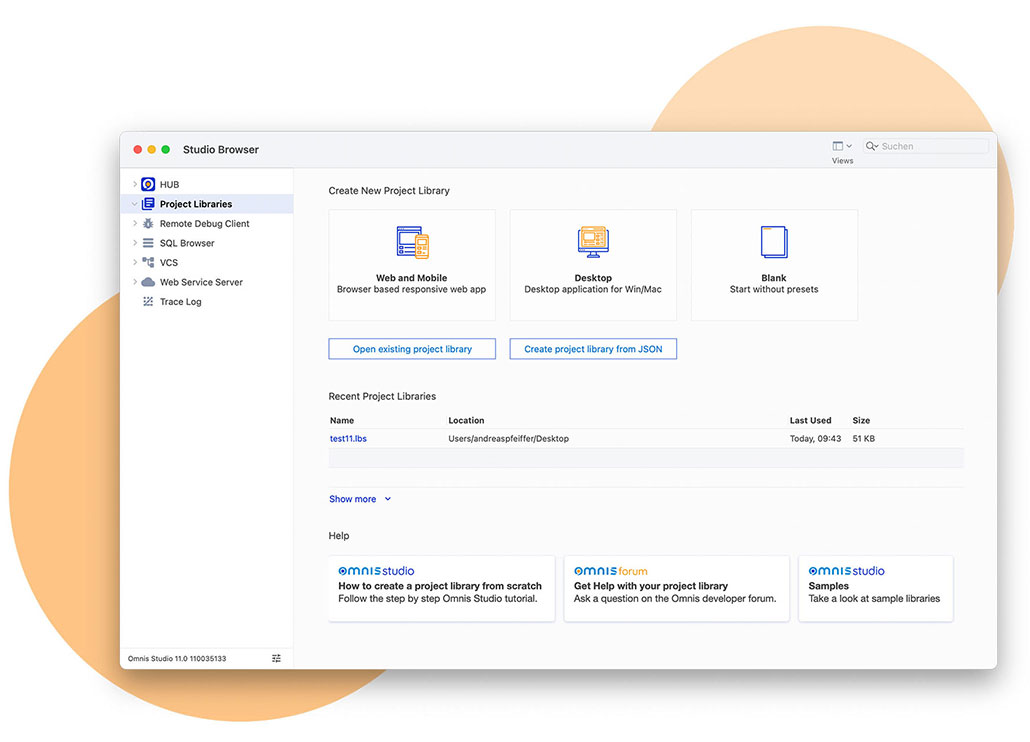
Omnis Studio 11: the new Studio Browser
The Libraries option in the Studio Browser is now called Project Libraries and this is the default option displayed when you start Omnis Studio. You can create a new library using one of the options: Web and Mobile, Desktop or Blank. The ‘Web and Mobile’ option creates a new library containing a NewRemoteForm and a Remote_Task, ready for you to start adding JS components, while the Desktop option creates a NewWindow for desktop use.
Property Manager
The Property Manager has been redesigned to make it easier to find and set properties. It now has a panel at the top containing the common properties for a component or object, including its object name, its location and size, its data properties (including $dataname), as well as the visibility and state properties (see below left).
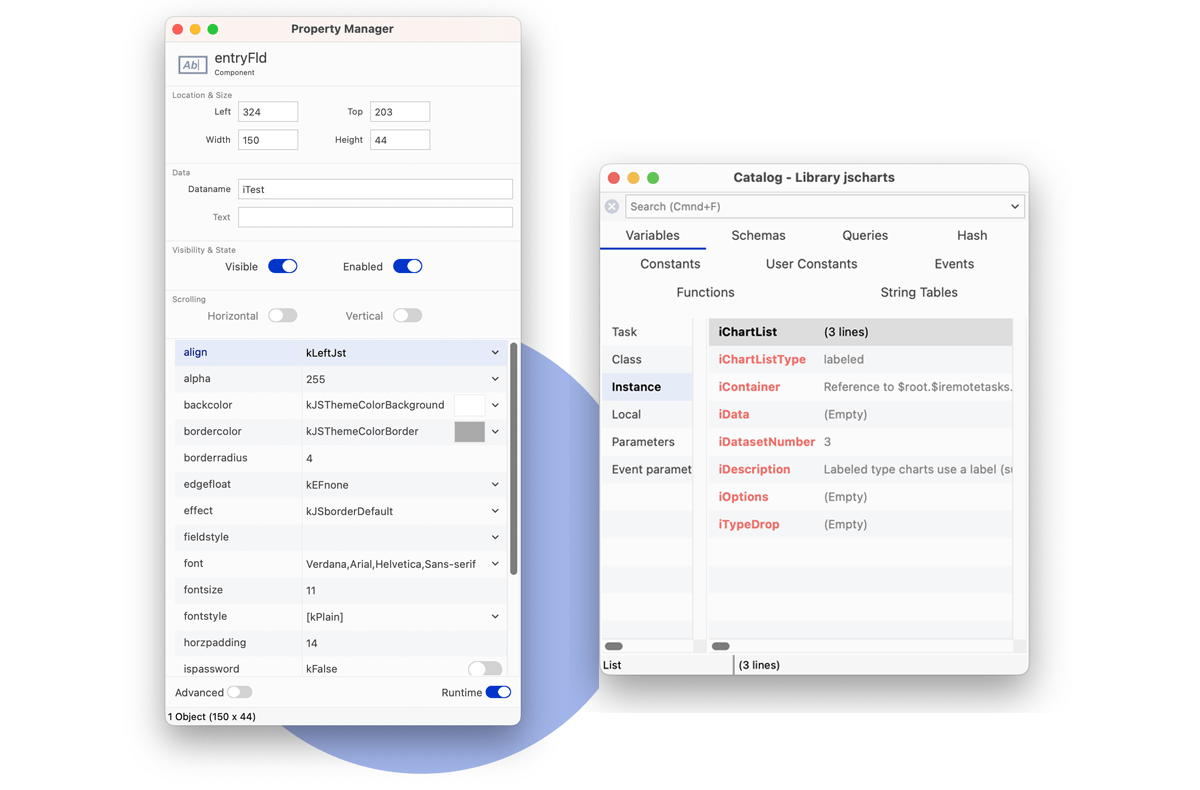
Omnis Studio 11: new Property Manager and Catalog
The ‘Show All’ option has been renamed ‘Advanced’ and is now placed at the bottom-left of the Property Manager window; the option is disabled (set to off) in new installations of Omnis Studio, so the Property Manager displays a simpler subset of properties for libraries, classes and components, allowing you to focus on creating your first classes and forms quickly and easily. When in advanced mode, you can use the Search box at the top to quickly find a property or subset of related properties, which is sometimes easier than looking under the tabs, e.g. enter color to find all color properties.
Catalog
An extra column has been added to the Catalog window to show the values in the currently selected tab group, which makes it much easier to see the value of individual items or whole groups of items in one place; the new values column is available for the Variables, Constants, Events, and Hash variable group tabs. For example, you can view the values for all instance variables under the Variables tab, assuming there is an instance open (see above right, showing a variable in the new Charts example app). In addition, items in the right hand list of the Catalog are now shown using the relevant syntax color, if any.
Configuration File Editor
There is a new editor to allow you to edit the settings in the Omnis Configuration file (config.json) inside Omnis Studio, rather than having to edit the file in a text editor. The Configuration Editor shows the main groups of items in the config.json file in the left hand list, such as ‘defaults’, ‘ide’, and ‘methodEditor’, and for each selected group the items within that group are shown on the right, for example, the ide group of items are shown below.
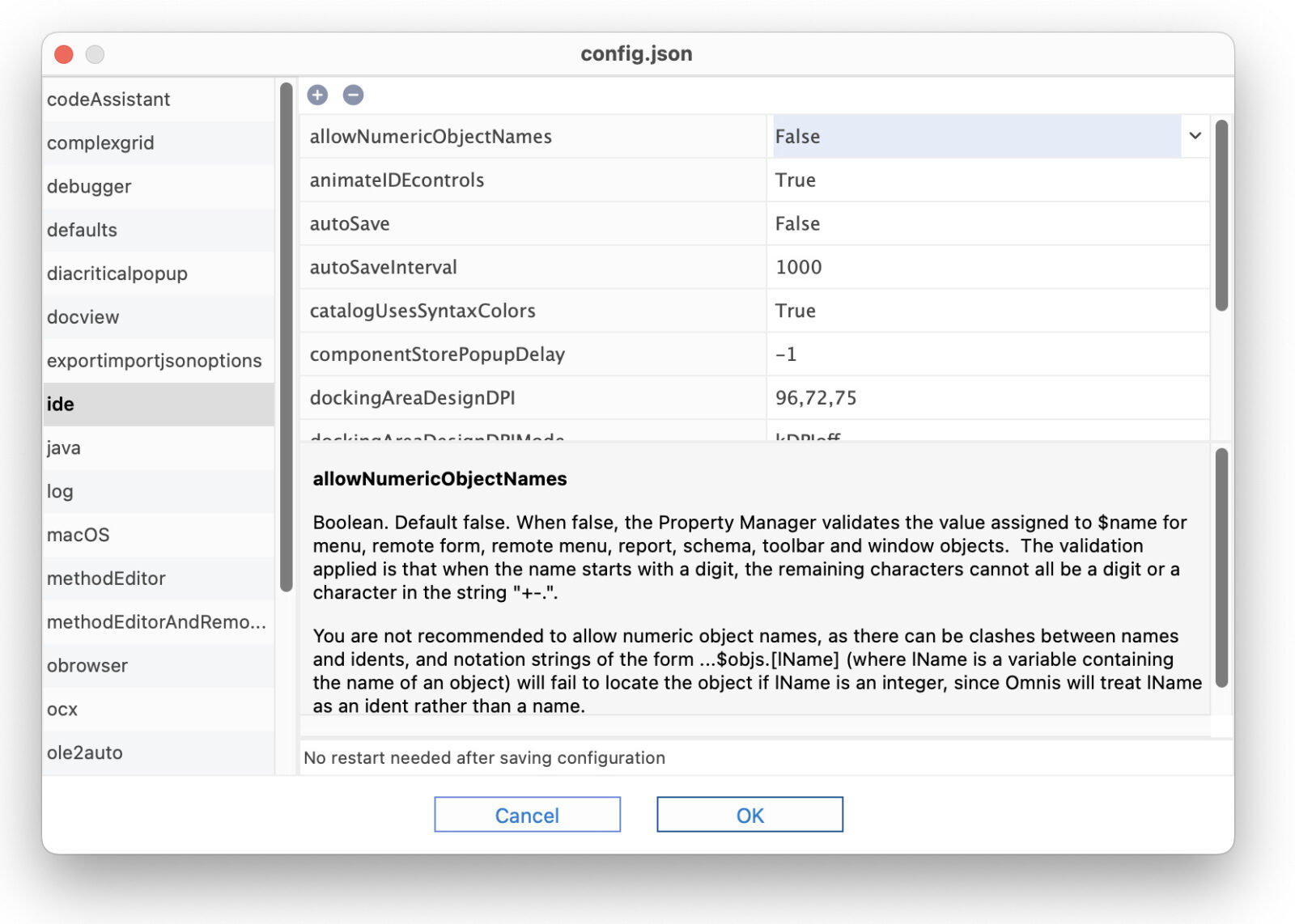 Take a Look for yourself
Take a Look for yourself
We would like you to try out the new Omnis Studio 11, so visit our website and download the 90-day free Trial version of the Professional Edition: www.omnis.net/developers/free-trial/
Or you can download the free Community Edition, which provides all the tools you need to build a web or mobile application and free deployment licenses: www.omnis.net/community-edition/
If you have questions about Omnis Studio 11, upgrading to the new version, Omnis subscriptions & pricing, or for anything else, then please contact your local Sales office – we have offices in Germany, France, UK, North America, and partners in other parts of the world: www.omnis.net/contact/