Omnis Technical Note TNEX0006 Updated Aug 2023
Using the JavaScript Worker
For Omnis Studio 11 or above
By Andrei Augustin, Software Engineer
What is the JavaScript Worker?
The JavaScript Worker is an object grouped under the OW3 Worker Objects that can be used to interoperate with Node.js. First we shall discuss more about Node.js and npm, the package manager.
Node.js
Node.js is an open-source, cross-platform, asynchronous, event-driven server environment powered by Google's V8 JavaScript engine, making it a seamless fit for Omnis Studio.
The JavaScript Worker enables the integration of pre-existing Node.js applications into Omnis Studio and empowers the expansion of Omnis Studio's capabilities by incorporating Node.js-based modules.
Node.js is packaged with Omnis Studio and you can find out the version by executing path/to/node --version from the terminal (or command prompt on Windows).
npm
npm is a JavaScript package manager and it is the world’s largest software registry at the time of writing. With npm, you can install packages for Node.js which can be subsequently called from Omnis Studio.
npm is not packaged with Omnis Studio 11.0 (but is included in 11.1 coming in 2024), meaning you will need to install it manually and it must match with the version of Node.js, otherwise some packages may not run or load correctly.
If you install the same version of Node.js Omnis Studio packages on your system, npm will be installed alongisde it.
Setting up Node.js module
Locate jsworker folder
Navigate to the writable directory of your Omnis Studio installation, typically located inside the AppData folder on Windows or the Application Support folder on macOS. On Linux, the writable and read-only directories are the same.
Look for a folder named jsworker. This is where all the modules that can be used with the JavaScript Worker will be installed.
Create module folder
Create a new folder inside jsworker and name it after your module. The folder's name will be used to identify your module when calling its methods through the JavaScript Worker from Omnis Studio.
For example, if your module is named test_module, create a folder named test_module inside the jsworker directory.
Create package.json
Inside your module's folder, we need to set up a package.json file describing the module's version, name, dependencies and most importantly, the entrypoint.
The easiest way is to use 'npm init' from a terminal or command prompt which will ask you a bunch of questions, and then write a package.json for you. Alterntively, you can create the file manually with the following contents:
{
"name": "your_module_name",
"version": "1.0.0",
"main": "test.js"
}
"name" is used by the package manager to identify modules. Omnis Studio uses the names of the folders inside jsworker to identify modules, but it must be defined for a valid package.json.
"version" is used by the package manager to identify your module's version. Omnis Studio does not currently use the version of a module, but it also must be defined for a valid package.json.
"main" is of most importance to Omnis Studio as it defines the entrypoint of your module. For example, if your package.json defines "main": "test.js", Omnis Studio will look for a 'test.js' file inside your module's folder (at the same level as your package.json) when calling a method through the JavaScript Worker.
Feel free to modify any of the options above to suit your needs.
Create entrypoint file
Inside your module's folder, create a new file and use the value from "main" from your package.json as its name.
For example, if your package.json defines "main": "test.js", your file must be named test.js.
The entrypoint file is responsible for exposing your module's methods to Omnis Studio's JavaScript Worker through a call function.
Here is an example of a simple entrypoint file. It contains a method map with one method and exports a call function, which enables the invocation of any function within the method map.
const omnis_calls = require("omnis_calls");
const { errorCodes, newErrorWithCode } = require("../errors.js");
const methodMap = {
test: function (param) {
return {
hello: "world",
};
},
};
module.exports = {
call: function (method, param, response) {
if (methodMap[method]) {
const outcome = methodMap[method](param, response);
omnis_calls.sendResponse(outcome, response);
return true;
} else {
throw newErrorWithCode(errorCodes.METHOD_NOT_FOUND, "");
}
},
};
Calling Node.js methods
Create JavaScript Worker object
Create a new object variable and inherit from the JavaScript Worker, grouped under the OW3 Worker Objects. For more control, you might prefer to create a new object class in your library and inherit from the JavaScript worker through the $superclass property.
Initialize and start the worker
Once you have an object or an object reference to the JavaScript Worker, you need initialize and then start the worker:
Do jsWorker.$init()
Do jsWorker.$start() Returns #F
A new thread will be launched upon calling $start where the Node.js process will wait until we give it methods to execute. Furthermore, you only need to call $start as you can make multiple method calls to the same worker.
Call a method
If your JavaScript worker has started successfully, we can use $callmethod(cModule, cMethod) where cModule is the name of the module we wish to use and cMethod is the name of the method inside our module we want to execute:
Do jsWorker.$callmethod('omnis_test', 'test') Returns #F
Passing parameters
Parameters passed to the JavaScript worker are in the form of a list or row.
You can pass the list or row in the $callmethod:
Do lRow.$cols.$add('message',kCharacter,kSimplechar)
Do lRow.$assigncols('hello world')
Do jsWorker.$callmethod("omnis_test","test",lRow) Returns #F
In order to access parameters on the JavaScript module side, use the param parameter of your method:
const methodMap = {
test: function (param) {
console.log(`Message is `);
// ...
},
};
Method results
When the JavaScript worker returns, the $methodreturn callback is called with a row parameter.
Inside the row parameter, you can find the returned data from your method as well as any tags supplied to $callmethod.
For example, calling the test method in the omnis_test module will result in Unicode characters to be returned inside the unicode column in the first row parameter of $methodreturn.
Cancel call
If you have called a Node.js method but wish to cancel it, use the $cancel method on the JavaScript worker:
Do jsWorker.$cancel()
Cancelling a call might be useful if you think it has been running for too long and wish to stop it.
Waiting on a call
The $callmethod is asynchronous by default, but there might be times where you wish to block the main thread until the JavaScript worker finishes its job, in which case you can pass kTrue to the bWait parameter of $callmethod (4th parameter):
Do jsWorker.$callmethod('omnis_test','test',,kTrue) Returns #F
When bWait is true, the JavaScript worker will block the main thread until it returns.
Tagging method calls
The same JavaScript worker instance can be used for multiple method calls, as such it may come in useful the ability of tagging each call with an identifiable number.
The 6th parameter of $callmethod can accept a tag which will be returned in the $methodreturn:
Do jsWorker.$callmethod('omnis_test','test',,,,lTagID) Returns #F
A __tag column is added to the row parameter of $methodreturn if a tag was given to $callmethod, allowing you to identify the results.
Error handling
Method errors
If your JavaScript method contains throws errors when executing, the $methoderror callback is called with a row parameter which contains two columns:
errorCode column contains the error code of the error.
errorInfo column contains information about the error.
You can use the errorCode and errorInfo columns to debug your JavaScript method.
Worker errors
If the JavaScript worker has failed to start, the $workererror callback is called with a row parameter which contains two columns:
errorCode column contains the error code of the error.
errorInfo column contains information about the error.
These errors are unlikely to be caused by the method called, but more likely issues with Node.js itself e.g. a crash.
Registering callbacks
If you inherited your JavaScript worker, you can simply override callbacks in your new object.
Otherwise, if you created a new variable with the object type of OW3 JavaScript worker, you will need to register the instance that will receive the callbacks such as $methoderror, $workererror and $methodreturn.
You can do so by assigning the instance to the $callbackinst property, for example:
Do jsWorker.$callbackinst.$assign($cinst)
Will assign the callback instance to $cinst (current instance). If $cinst is a window, then that window class must implement the methods $methoderror, $workererror and $methodreturn.
Methods and properties
To view all methods and properties of the OW3 JavaScript Worker, please consult the online documentation available here.
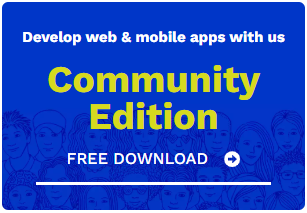
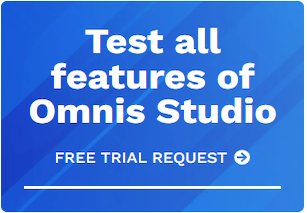





 Please logon or create a free account to download this file.
Please logon or create a free account to download this file.
