Environment Variables
and Omnis Studio
By David Swain
Polymath Business Systems
Omnis Studio 4.2 offers us a few
new functions, as is usual for significant dot-releases. Among these
are three that allow us to manage the environment variables
on the computer on which Omnis Studio is running. Why would we want
or need to do this? That is what we are here to explore in this
article.
What Are Environment Variables?
When a process is launched on a computer, that process establishes
variables that contain information about the environment for that
process. Generally these are either the paths to certain things
(path to an executing program, for example) or the names of certain
things (the current user, the host computer, etc.). These variables
are accessible by all programs executing within the context of or
launched from within that process.
Programs can also be written to use additional environment variables
that point to resource locations or that contain other information
needed for the execution of that program within the local context.
Environment variables are somewhat like preference settings, except
that they are not specific to any one program. But they are also
not as global as system preferences because they are set for individual
users rather than for the entire computer.
System vs User Environment Variables
On Windows, there are two levels of environment variables: System
and User variables. System variables can only be modified by an
administrative user. We generally would not change these. If we
do change a System environment variable, we must restart the computer
for the system to recognize and use the new value.
User variables include both variables defined by the user and those
set up by executing programs. We can edit these and use their new
values without having to restart the computer. The program from
within which we change an environment variable can use the new value
immediately, but other programs will have to be restarted before
they can use the new environment variable value.
Platform Differences
Since we can write cross-platform applications with Omnis Studio,
we need to remain aware of the differences among platforms for the
handling of environment variables. If we include code for manipulating
environment variables, it is absolutely necessary that we do this
correctly for the current platform on which our appliction happens
to be running.
On the Windows platform, we can view (but not edit) environment
variables using the System Information application. We access this
application by following this path: Start menu>Accessories>System
Tools>System Information. We then drill down to the Environment
Variables display as shown here:
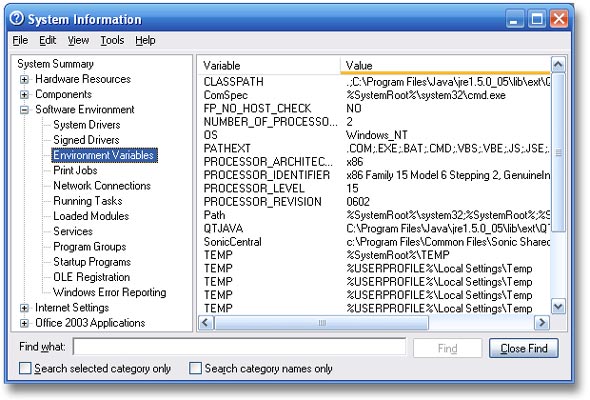
On Windows, environment variables can be managed manually
using the System Control Panel under the Advanced tab. We access
this by opening the Control Panels directory, launching the System
control panel, selecting the Advanced tab and finally clicking the
Environment Variables pushbutton we find on that pane. A window
like this one will then appear:
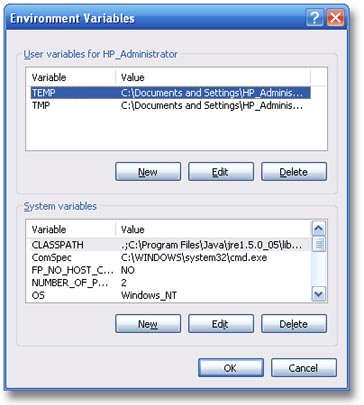
Administrative users can see and manipulate both User and System
variables. Non-administrative users can only access User variables.
On Mac OS X, System environment variables are buried somewhere
deep in the UNIX core (meaning there wasn't enough time for me to
locate them for this article) - but we would normally not want to
change those anyway. User environment variable definitions are stored
in a property list file named environment.plist,
which is held in an invisible directory named .MacOSX within
the current user's main directory. Since programming that requires
environment variables is relatively rare on this platform, this
file and directory do not exist by default. But some programs (like
Omnis Studio versions 4.1) may create them on installation. If the
directory and file have not already been created, then either the
user must do so (which could present a problem or two) or we would
have to execute a shell script using Applescript from within our
program that performs this set of operations before we can set up
any necessary environment variables.
Once this file is properly established, the user must then use
the Property List Editor application (part of the Xcode suite of
developer tools) to edit it. Here is what that might look like:
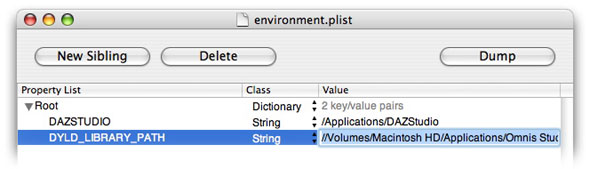
We can also view the raw XML content of this file in the Terminal
program by typing:
more ~/.MacOSX/environment.plist
For paths stored in environment variables, there are also platform
differences. Most platforms on which Omnis Studio runs use POSIX
pathnames that use a forward slash character (/) to separate directory
levels. This includes Mac OS X. Windows environment variables on
the other hand, use the DOS path delimiting character: the backslash
(\).
Alternate Values
An environment variable can contain multiple values if its use
warrants that option. For example, an environment variable that
contains a path for locating some kind of file might also contain
an alternate path for that purpose. A program using this variable
would use the first path, but if that does not lead to success it
would then use the alternate path.
Alternate values are separated from one another by using a delimiting
character. Here we face another platform difference. On those platforms
that use POSIX pathnames, the alternate value delimiting character
is the colon (:). Since this character is reserved for a specific
purpose within DOS pathnames, the semicolon (;) is used as the alternate
value delimiter on the Windows platform. So if we have an environment
variable named PROGRAMPATH set up to point to the locations
of two alternate applications for some purpose whose names are myProgram
and myOtherProgram, those values might look like this:
On Mac OS X: /Applications/myProgram:/Applications/myOtherProgram
On Windows: C:\Program Files\myProgram;C:\Program Files\myOtherProgram
How Does Omnis Studio Use Environment Variables?
The classic Omnis Studio example for the use of environment variables
in for the use of Java components. Omnis Studio must know where
any custom Java classes are to be found and, on all platforms except
Mac OS X, it must be told where the Java Virtual Machine is kept
as well. So it looks for the environment variables CLASSPATH
and OMNISJVM to find this information. instructions for
setting up and assigning values to these variables are given in
the Omnis Programming manual beginning on page 584.
By default, the CLASSPATH value points to a directory that may
contain Java classes we have no use for in our Omnis Studio application.
Version 4.2 now also recognizes an environment variable named OMNISCLASSPATH,
which we can use to point to only those directories containing Java
classes we need for our application.
But we could also choose to set up and use our own environment
variables for other purposes if we wish. Perhaps we want to use
an external directory to house image files or ad hoc reports. We
could establish and query our own environment variable (call it
CUSTOMPATH or something similar) and use it like we might
use a sys() function option. If only we had the tools to
set up and manipulate environment variables easily from within an
Omnis Studio application...
New Environment Variable Functions
Rather than requiring that our users manually set up or adjust
their environment variables in the Control Panel (Windows) or using
the Property List Editor (Mac OS X), we now have the tools to perform
this feat from within our Omnis programs. Under the General tab
of the Catalog window in Omnis Studio 4.2, we find three new functions:
listenv(), getenv() and putenv(). Here
is a bit more detail on each of them:
The listenv() function returns a list of the current set
of user environment variables along with the value of each variable.
Note that no parameters are required (or even used) by this function.
The list this function returns contains two columns named name
and value. Both of these columns are of Character
data type. The name column is limited to 255 characters,
but the value column can contain up to the Omnis Studio
maximum string length. Here is a typical set of environment variables
one might find on the Mac OS Xplatform:
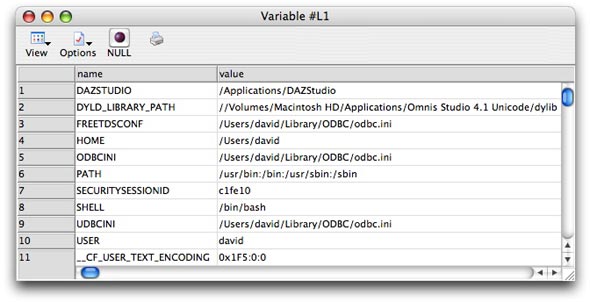
Note that not all of these variable are of use to Omnis Studio.
Only those involving the odbc.ini file are consulted by Studio 4.2.
By contrast, here is a typical set of environment variables retrieved
on a Windows machine:
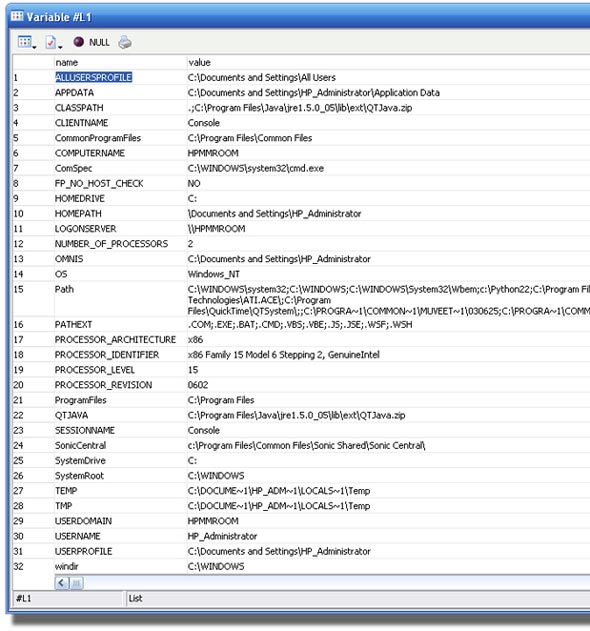
While there is a lot more here, there is still very little that
we would need to use with Omnis Studio. Still, there might be a
number that we could take advantage of on occasion.
All we need to know is the name of the environment variable we
wish to query. We can then use the getenv() function in
a similar way to how we use the sys() function to retrieve
the value of an individual environment variable. The name of the
variable whose value we want to obtain is given as the parameter
of the function. For example, if we want to know the name of the
current user, we would use:
getenv('USERNAME')
Notice that the environment variable name we supply must be a string
- either surrounded by quotes, contained in an Omnis Studio variable
or calculated using a string manipulation expression. These are
not variables of Omnis itself.
If the variable we request does not exist, the function returns
an empty value.
But we might also want to set the value of an environment
variable at some point. The putenv() function allows us
to do so. This function requires two parameters: the name of the
environment variable whose value we wish to modify and the value
we want to assign to that variable. An added bonus to this function
is that the variable is added to the existing set if it does not
already exist - so be careful about your spelling and capitalization!
For example, if we want to both create a new environment variable
named OMNISREPORTPATH and assign a value of /Users/david/OmnisReports
to it, we would issue:
putenv('OMNISREPORTPATH','/Users/david/OmnisReports')
If we want to append this path as an alternate value (when
we know a value alreadys exists), we could use:
putenv('OMNISREPORTPATH',con(getenv('OMNISREPORTPATH'),':/Users/david/OmnisReports'))
These examples were given for Mac OS X, but the equivalents on
Windows are easy to sort out.
Does This Solve Any Problems?
Well, it would have. Omnis Studio version 4.1 introduced a little
problem involving environment variables for Mac OS X users. One
specific variable controls the use of the Graph2 external component
in that version of Omnis Studio. The dynamic library needed for
the operation of that component was held in the dylib directory
of the Omnis installation and an environment variable named DYLD_LIBRARY_PATH
was needed to point to that directory.
It appears that Omnis Studio 4.2 no longer uses the DYLD_LIBRARY_PATH
environment variable to locate the dylib directory, nor does that
directory exist any more. Apparently the Graph2 component has been
more fully integrated into the current version of Omnis Studio.
Still, we must manually set up environment variables to use Java
classes within our applications, so we can use these new functions
to simplify the setup process for our end users.
Next Time
In the next issue of Omnis Tech News, we will examine some other
new feature of Omnis Studio version 4.2. I hope you continue to
find these writings useful!
|