Sort Fields in Reports
By David Swain
Polymath Business Systems
In the last article we examined
how to accumulate and display aggregate values for selected variables
for the Totals section of a report. I also suggested that we can
derive intermediate aggregate values as "subtotals",
but did not go into any detail about this process. This was because
we had not yet discussed how Omnis Studio creates subtotal groupings
of records during the reporting process. The same Omnis Studio feature
that allows us to trigger the release of subtotal information also
allows us to determine the order in which records are presented
in the printing of a report and to otherwise organize the report
contents. This is one of the jobs of the Sort Fields for
the report.
Order in Reports
When we build reports that involve multiple records from our database,
we most often want to control the order in which those records are
placed in the report. We may wish to print lists of people alphabetically
by name, sales transactions by date or sports scores with the best
at the top of the page. We may further wish to enhance the organization
of a report by beginning a new page every time the first letter
of the last name, the month part of the transaction date or the
league to which the following teams belong changes. We may even
want to trigger the printing of intermediate aggregate values on
this or some other basis. All of these can make the report more
meaningful and informative to the reader. These are among the uses
of the Sort Fields assigned to a report.
The Sort Fields of a report is a special set of variables
chosen from the variables involved in the report. We can specify
up to nine such variables, although in practice most reports will
have far fewer than nine sort fields. We can set up the sort fields
for a report at design time, but we can also modify them using Notation
(with some restrictions) at the beginning of the reporting process.
We will examine only the "design setup" of sort fields
in this article.
Accessing the Sort Fields Window
There is only one way to access the Sort Fields for a report at
design time: We must open the Sort Fields Window. And there is only
one means of doing this offered to us by the IDE: clicking on the
"Sort Fields" tool of the Report Editor window's toolbar.
There is no menu item or keyboard shortcut available as an alternative
to using the mouse for this purpose.

If we click on this tool, the following window will appear:
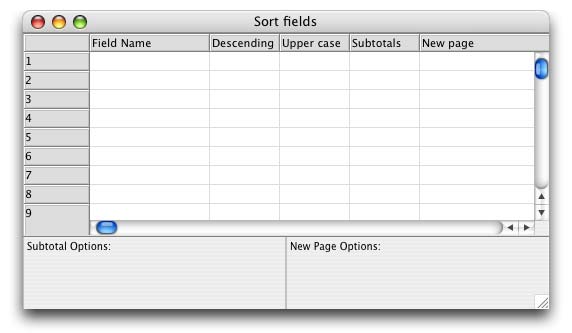
On this window we specify up to nine sort variables and the characteristics
we wish them to have for this report. The first column (labeled
"Field Name") is used to specify which variables from
the report will be used as "sort fields". The other columns
are used to switch on or off various sorting options for each of
these variables.
Variables Specified as Sort Fields
A "sort field" can be any variable that is in scope during
the printing of the report. This includes class and instance variables
of the report class, task variables, file class variables and hash
variables. It even includes columns of a list associated with the
report (even columns defined from a SQL class in Studio 4!) as long
as that list variable is in scope. (Local variables are excluded
as they are only in scope within the lines of the method to which
they belong.)
Generally, a variable used as a sort field would be one that has
the potential to change from one record to another. So #D
would not make a good candidate, but invoice.date would
(if the invoice File is involved in the report, that is!).
The choices of sort variables determines the "informational
shape" of the report.
Normal Sorting
The records in the report are sorted hierarchically in ascending
order (as "value" is implied by the data type of that
variable) by default. If multiple sort fields are specified, the
second level of sorting only comes into play if two records have
the same value (by default) for the first sort variable (or for
the part of the first sort variable specified by the sort options
detailed below). If two records have different values for the first
sort field, they can be put in order without any further assistance.
In the following example, we have five sort levels: Country, City,
Last name, First name and Invoice amount. Duplicate values that
rely on the next sort level have been greyed out. Notice that this
does not mean that each sort level is absolutely sorted.
The values in the rightmost column, if taken out of context, would
appear to not be sorted at all. But their sort order is hierarchically
dependent on the sorting of the four columns to their left.
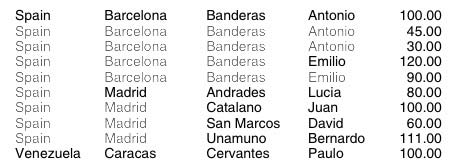
If two records have the matching values for all sort fields,
they are put in the order in which they were introduced to the report.
If they were directly taken from a File in a native Omnis datafile,
they are put in Record Sequencing Number order. If they were brought
into the Main List for the report, the line numbers into which the
record images were originally read determine their position in the
report. We can avoid having Omnis Studio make this decision for
us, however, by using a primary key variable as the "lowest"
level (highest numbered) sort field. This ensures uniqueness among
the values (and, therefore, gives us proper control) at that sort
level.
Here are the Sort Fields setting for the report above:
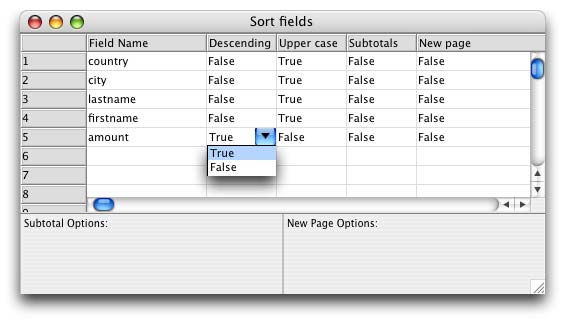
Sort Options
There are four operational properties or options available for
a sort field. Each of these can take on a value of either kTrue
or kFalse (the default value). The first two options determine
how records are sorted, the other two are used to optionally trigger
other actions during the printing of the report. Here are brief
explanations of each of them:
Descending
Records are sorted in ascending order for a sort field by default,
but there will be times when we need to reverse that order for certain
sort fields. Switching the value of this option to kTrue causes
records to be sorted in descending order of value for that
variable. So, for example, we could display the invoices for each
customer in descending order (with the largest one first) while
still sorting the customers themselves in ascending alphabetical
order.
Upper case
This option only applies to string variables and only affects the
sort order of records in the report. It does not force the values
to be displayed as upper case values nor does it modify any values
stored in the database. It merely causes Omnis Studio to ignore
the case of the characters in the string variable to which
it is applied when it is switched to kTrue. Otherwise Character
and National values would be sorted in ASCII or localized international
sort order respectively, where lower case characters have higher
values than their upper case equivalents.
Subtotals
If this option is switched on for a given sort field, a change
in the value of the sort variable triggers the printing of the corresponding
subtotal section (the subtotal level with the same number as the
sort level of the sort field). Intermediate aggregate values for
all variables that have been flagged for aggregate value tracking
are made available within that subtotal section. These values were
gathered only from the records processed by the report since the
last subtotal section at this level was printed. The aggregation
buffer for this level (and all "lower" levels) is cleared
after the subtotal section is printed.
New page
If this option is switched on for a given sort field, a change
in the value of the sort variable signals the end of the current
page and triggers the initialization of a new page if there are
additional records to include in the report. If all records have
been included, a Totals section will only trigger a new page if
the Totals section itself calls for one (as one of its properties)
or if the page with the last record image (Record section) does
not have sufficient room to include the Totals section.
Additional Subtotal and New Page Triggering Options
By default, any change in the value of the sort variable will trigger
the printing of its corresponding subtotal section of the launching
of a new page if such options are switched on. But we can have finer
control over this process in Omnis Studio with additional options
detailed at the bottom of the Sort Fields window. The additional
Subtotal and New Page Options are independent of each other and
are only available if the basic "Subtotals" or "New
page" option (respectively) is switched on for that sort field.
The specific options offered for Subtotals and New Page depend
on the data type of the variable used as the sort field. While we
can technically use variables of any data type as sort fields, there
are only three data types for which Omnis Studio can recognize ranges
of values or sub-values: String (Character and National), Number
and Date-Time. (Boolean variables are treated like Character variables
in this case.) Variables of List, Picture and other data types do
not make good sort field candidates.
Here are the options for Subtotal and New Page triggering by sort
field data type. These can be set independently for Subtotals as
for New page, but the options themselves are the same.
Character
We can specify the number of characters that must change (counting
from the left-most character) to trigger a subtotal section or a
new page. if we leave the value of this option at 0, any change
in variable value will trigger the operation. If we set the value
to 1, a change in the first character will trip the switch. (We
might use this for an address directory on the Last Name field to
trigger a new page when the initial letter changes.) If we set the
value to 3, any change in the first three characters will do the
job. (We could use this to get a count of address labels by Zip
Code Zone - the first three digits of the Zip Code - for US postal
codes.) Remember that the records are being sorted in this order
anyway, so Omnis Studio is not going randomly from one value to
the next for this sort variable.
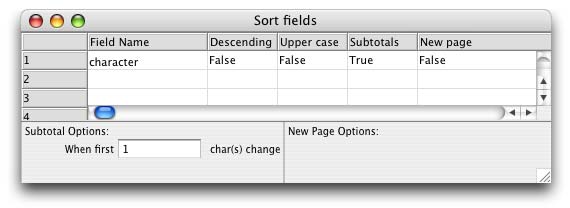
Number
We can specify both an interval and the beginning value for Subtotal
and New Page breaks on a numeric variable. So, for example, we can
specify that we want a subtotal break for evey fifth value beginning
with the value 3. This will give us subtotal breaks at 3, 8, 13,
18, etc.
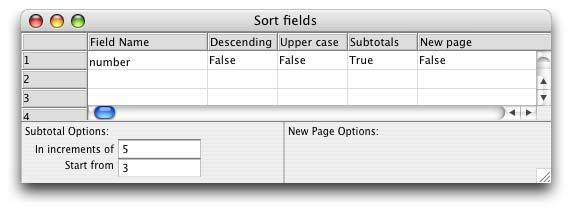
Date-Time
Date and Time values (and the composite Date-Time type) have many
options. Just think of the ways we subdivide time! By default, any
of these will react to any change in their value (Date will break
on a change in day, Time on a change in second and Date-Time on
a change in centisecond), but we can choose from a plethora of useful
intervals. Here are the options:
| Date |
day, 7 days (from first date in
report), 14 days, week (based on first day of week), 2 weeks,
month, quarter, month, quarter, half year, year, century,
fiscal month (based on last day of fiscal year), fiscal quarter,
fiscal half year, fiscal year |
| Time |
second, minute, quarter hour, half hour, hour,
half day |
| Date-Time |
All of the above plus centisecond |
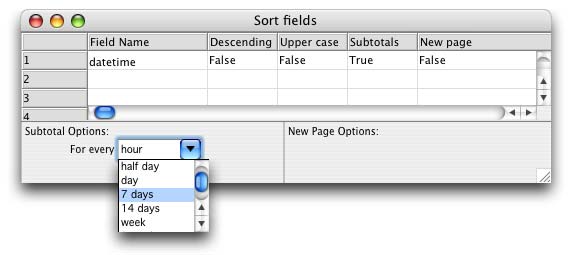
In the Next Article
Next time we will look at some more practical examples of sorting
reports as well as how we can control (or in some cases create)
the various sort options using Notation.
|